Unicode Space To Transform Your Social Media: Powerful Secrets to Center Text
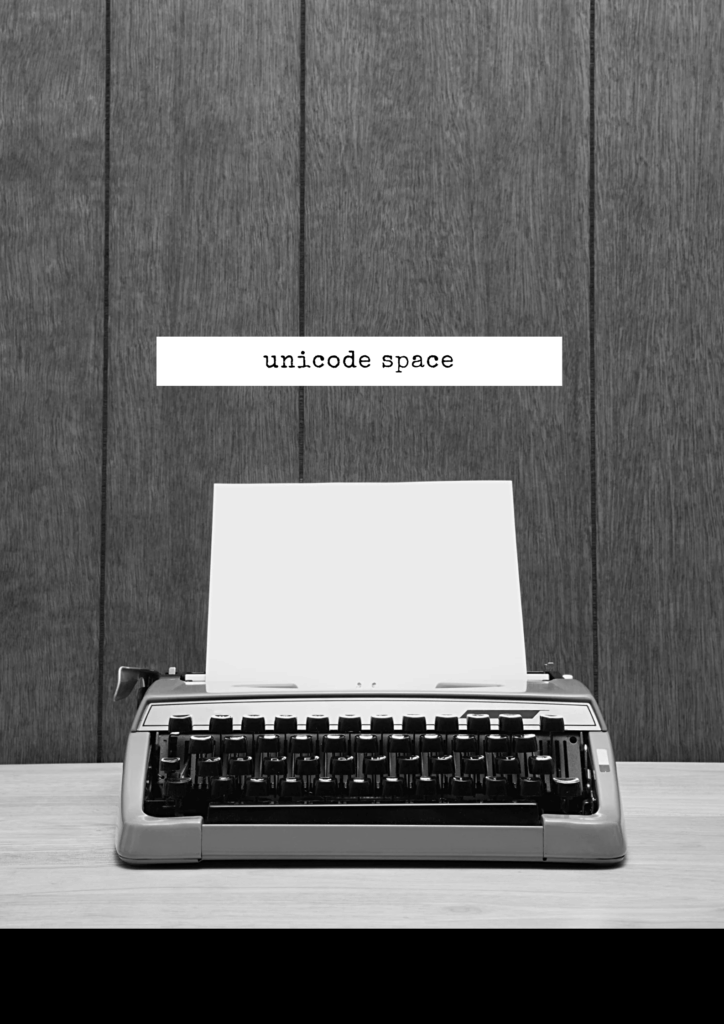
Unicode space? tried to create a beautifully centered bio on Instagram or a perfectly aligned post on Facebook, only to be met with frustration? You meticulously tap the spacebar, lining everything up just so, but the moment you hit “Save,” your carefully crafted layout collapses into a left-aligned block of text. This is a universal struggle for content creators, brands, and anyone looking to stand out. The solution, however, is surprisingly simple and incredibly powerful: the Unicode space. This guide will explore how you can use these special characters to break free from the rigid formatting constraints of social media and unlock a new level of creative control over your text.
The internet runs on text, and the system that ensures “A” on your screen looks like “A” on someone else’s screen across the world is called Unicode.
It’s a universal standard that assigns a unique number, or “code point,” to every possible character, symbol, and emoji. While we often think of a space as just the empty gap created by our keyboard’s spacebar.
Unicode defines dozens of different whitespace characters. Each one has a unique purpose, from creating tiny gaps for typographic perfection to preventing a line break in the middle of a phone number. It is this variety within the Unicode space family that we can leverage to finally achieve the centered, aligned, and aesthetic text layouts that social media platforms seem to deny us.
The Problem: Why Your Keyboard’s Spacebar Doesn’t Work
Before diving into the solution, it’s crucial to understand why your standard approach fails. When you type multiple spaces in a row using your keyboard in a web browser or a social media app, the underlying HTML and CSS code is programmed to do something called “whitespace collapsing.”
Think of it as an efficiency rule. To keep web pages loading quickly and looking tidy, browsers are instructed to treat any sequence of two, ten, or a hundred regular spaces as just a single space. They are functionally identical. This is why you can’t create indents or manual alignments. The platform simply sees your effort and says, “Nope, you only need one space here,” effectively erasing your formatting.
This is a deliberate feature, not a bug. It ensures that text flows correctly and wraps neatly on different screen sizes. However, for a creator who wants to make a visual statement, like centering a powerful quote or creating a clean, minimalist bio, this automatic behavior is a major roadblock. You’re trying to build a structure, but the platform keeps flattening your building blocks. To succeed, you need a different kind of block, one the platform is forced to recognize.
The Solution: The Uncollapsible Power of a Special Unicode Space
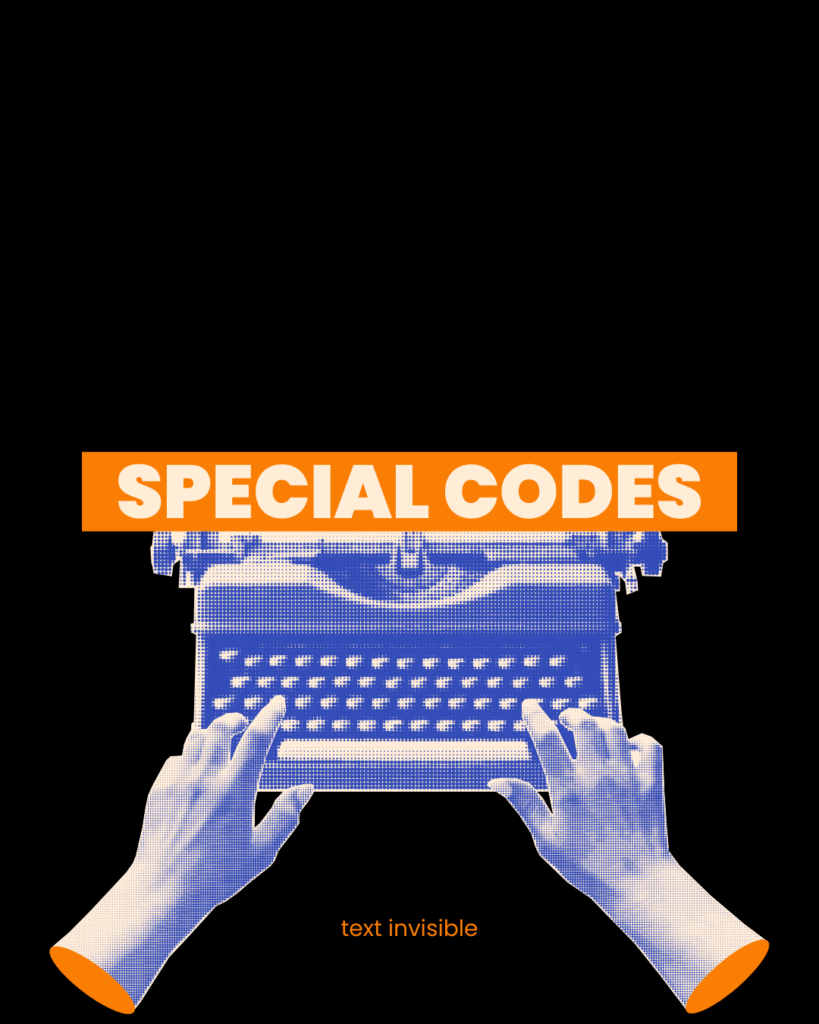
The secret to bypassing this limitation lies in using a Unicode space that is not the standard U+0020 space character your keyboard produces. Several special spaces exist, but the hero of our story is often the No-Break Space (U+00A0).
As its name implies, its primary function is to prevent an automatic line break. For example, you would use it to ensure “100 kg” or “Dr. Smith” always stays on the same line. However, it has a powerful side effect for our purposes: platforms do not collapse it. Each no-break space you insert is treated as a unique, non-breaking character. If you paste ten of them, all ten will remain.
This changes everything. Suddenly, you have a building block that the system can’t ignore. By pasting a series of these special spaces before your text, you can physically push it towards the center of the screen.
Other useful characters include
- Em Space (U+2003): A wide space, roughly the width of the letter “M.” It’s great for covering a lot of ground quickly.
- En Space (U+2002): Half the width of an Em Space, useful for smaller adjustments.
- Figure Space (U+2007): A space designed to be the same width as a number, excellent for aligning lists of figures.
Each of these acts as a unique invisible character. While you can’t see them, the social media platform’s rendering engine can, and it’s forced to display the empty space they occupy. This is the core principle behind centering your text.
Your Step-by-Step Guide to Centering Text on Any Platform
Now for the practical part. The process is one of manual adjustment and is best done on the device you expect most of your audience to use.
Step 1: Get Your Unicode Space Character
You can’t type these characters on a standard keyboard. You need to copy them from a source. This is where it becomes an essential tool. These sites provide a simple interface to copy various types of Unicode spaces and other special characters with a single click.
For this guide, we’ll start with the No-Break Space (U+00A0) or the Em Space (U+2003), as they are robust and widely supported.
Step 2: Go to Your Social Media Profile or Post
Navigate to the place you want to add centered text. This could be yours:
- Instagram Bio or Caption
- TikTok Bio or Video Description
- Facebook Post or “About Me” Section
- Twitter (X) Bio
Click “Edit” to begin typing.
Step 3: The “Copy, Paste, and Preview” Method
This is a process of trial and error.
- Paste Once: Position your cursor at the very beginning of the line of text you want to center. Paste the Unicode space you copied.
- Observe: Look at how much the text moves. An em space will move it significantly, while a no-break space offers a more moderate shift.
- Repeat: Continue pasting the character one by one. Pay close attention to the visual alignment. On many apps, you’ll see a live preview of how it looks.
- Center It: Keep pasting until the line of text appears visually centered. It might feel tedious, but this precision is what gives you a professional-looking result.
- Adjusting Other Lines: If you are centering a block of text (like a poem or a multi-line bio), you will need to repeat this process for each line. Shorter lines will naturally require more spaces at the beginning to appear centered relative to longer lines.
Pro Tip: Start with a wider Unicode space like the em space to get the text roughly into position. Then, switch to a narrower space, like the En Space or even the Thin Space (U+2009), for fine-tuning the alignment until it’s perfect.
Practical Examples and Use Cases
Let’s see what this looks like in the wild.
Example 1: The Aesthetic Instagram Bio
- Before:
- Your Name
- Digital Creator
- NYC | LA
- Let’s create something beautiful.
- 👇 My Work 👇
- yourlink.com
- After (Using Unicode Spaces):
- Your Name
- Digital Creator
- NYC | LA
- Let’s create something beautiful.
- 👇 My Work 👇
- yourlink.com
The centered version immediately feels more deliberate, professional, and visually appealing. You can even combine it with other text generator tools for unique fonts.
Example 2: The Emphatic Facebook Post
Imagine you’re sharing a powerful quote.
- Standard Post:
- “The only way to do great work is to love what you do.” – Steve Jobs. This has been on my mind all week. It’s so important to find passion in your projects…
- Post with Centered Quote:
- This has been on my mind all week.
- “The only way to do great work
- is to love what you do.”
- Steve Jobs
- It’s so important to find passion in your projects…
By using a Unicode space to indent and center the quote, you elevate it from the rest of the text, forcing the reader to pause and absorb its meaning.
Troubleshooting and Best Practices
- It Looks Different on Other Phones! This is the most common issue. A layout that is perfectly centered on your iPhone might look slightly off-center on a friend’s Android device due to different screen widths and default font sizes. The goal is not mathematical perfection but visual balance. Aim for what looks good on the majority of devices.
- The Spaces Aren’t Working: If you find a particular Unicode space isn’t being rendered, the platform may not support that specific character. Simply go back to textinvisible and try a different one. The No-Break Space (U+00A0) is the most universally supported.
- Keep It Clean: Don’t overdo it. Centering is a powerful tool for emphasis. If every single post is a complex, centered masterpiece, the effect will be lost. Use it strategically for bios, special announcements, and important call-outs.
Conclusion: Take Control of Your Text
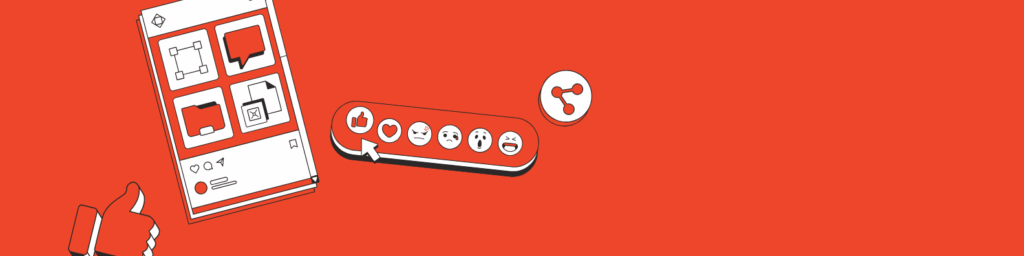
In a digital world saturated with content, presentation matters more than ever. The ability to control the alignment and layout of your text is a subtle but significant advantage. It can make your profile look more professional, your posts more readable, and your message more impactful.
By understanding and utilizing the diverse family of Unicode space characters, you are no longer limited by the default settings of social media platforms. You can reclaim creative control and craft a visual identity that is uniquely yours. The process is simple: copy, paste, and adjust. The result is a clean, centered, and captivating text layout that stops the scroll.
Ready to transform your profiles? Head over to https://textinvisible.com to grab the Unicode space characters you need and start experimenting today.
